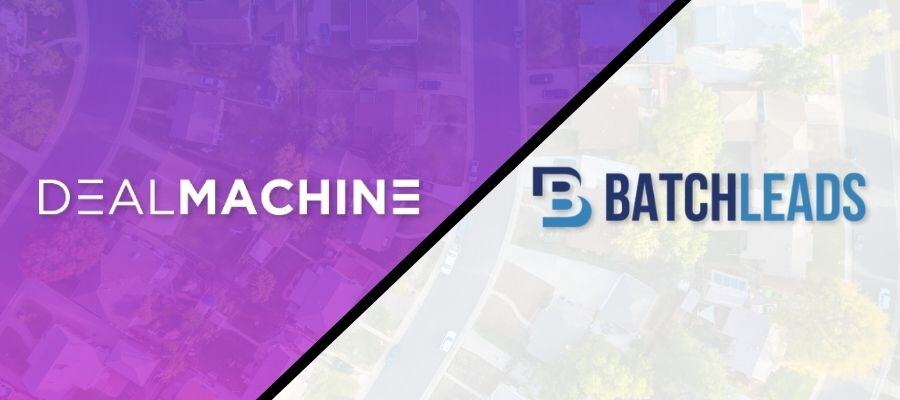
Why Choose DealMachine Over BatchLeads

How does DealMachine compare to BatchLeads? We've done a competitive analysis on our app vs our competitor BatchLeads. If you were here the last time I wrote an article comparison between the two, you'll already know that even though I work for DealMachine, in this competitive analysis, I will take a non-biased third-party view on both of the softwares.
So if you want to get started in real estate investing by finding off-market properties, negotiating directly with the property owner, and aren’t sure what software is available to assist you, this is the article for you.
Without further ado, let's analyze the most important features of two popular products, DealMachine and BatchLeads, head-to-head.
What Do These Tools Do?
DealMachine
- Driving for Dollars on mobile with tap‑to‑add, map tags, planned routes, and virtual drives.
- List Builder with filters like equity, ownership, and property type.
- Unlimited skip tracing with free owner contact info.
- Built‑in AI dialer logs calls, summarizes conversations, and suggests scripts.
- Automated direct mail with customizable letter and postcard sequences.
- AI assistant on each property card for local market insights.
Over time, DealMachine has evolved from a driving-for-dollars app into a true all-in-one platform. After the DealMachine Unveiled events in 2023 and 2024, major upgrades like the Unlimited Contact Info and AI-Powered Dialer pushed the platform ahead of the competition with its data. Users like Brent Daniels have noted that "DealMachine is vacuuming up the industry."
BatchLeads
- Supports driving for dollars by car or desktop for list creation.
- Offers skip tracing with a credit‑based system.
- Has basic mail marketing tools built in.
- Agent list database is a standout perk.
- Phone calls need a separate Dialer add‑on.
In a recent test, I was able to get another 7-day trial of BatchLeads by simply reactivating my account—a nice surprise. Their new overarching tutorial system is a solid improvement from earlier versions.
A Detailed Comparison of DealMachine vs BatchLeads
Now let's take an indepth look at some of the core features of the platforms and how they each compare to one another
Driving for Dollars and Virtual Driving for Dollars
Since my previous comparison article, BatchLeads did in fact fix the bugginess of their app for driving for dollars. Unlike last time when it was chaotic, not loading, not saving drives, et cetera, this time when I went for my test drive it did save and track the route and let me add tags. The feedback was received, and they did make improvements to have a functioning drive this time.
However, if you're looking to drive for dollars with more options, DealMachine hands down wins out. BatchLeads does not have highlights for the filters in their driving software. I also was not able to find any sort of planned routes on my drive with BatchLeads, which DealMachine does have.
There are just so many more options in DealMachine for a drive. Some of these include: Free Drive, Virtual Drive, Planned Routes, Drive from a List, Tap to Add Mode, Tap-to-Add Properties, North Always Up, Camera Point to Add Mode, and more. It truly is a robust feature.
As far as virtual driving for dollars goes, DealMachine also beats out BatchLeads. The way you add leads on a virtual drive on DealMachine is more user-friendly than what I experienced in BatchLeads. Also, DealMachine has virtual driving for dollars on both your mobile device and on your web browser.
List Building
Similar to my previous comparison, the ultimate difference between pulling a list in BatchLeads and List Building in DealMachine is that in BatchLeads, it is more of a manual process to add leads to your list. You have to select the leads that fit the filtered criteria in order to be able to add them to a list.
Whereas with DealMachine, you add property filters that match the criteria you want, and while you can scroll through the sidebar of those properties, all you simply have to do is click "Build List" and it will pull all of those leads into a list for you.

Let's also touch on data and filters, briefly. Both products have a set of standard filters and each has a few filters that the other does not. However, the way you apply and find filters, in my opinion, is more intuitive in DealMachine, and I process the layout better in DealMachine than in BatchLeads. This is simply because all filters in DealMachine are encased in over-arching groups, and you can click "More" to see the fine data points.
In BatchLeads, it is quite different. There is a scrolling bar within their "Property Search" tab that has some filters, but then if you would like to filter by other data points, it brings up a form-like module that you then add to. 
While both have similar filter sets, based on the way you assemble a list of properties and the accuracy of data, DealMachine wins in the list builder category.
Skip Tracing
I will keep this section short because I have already touched on skip tracing briefly in strengths and weaknesses.
DealMachine has free Unlimited Contact Information, negating the need to pay for a skip trace or carry out the action. Also, if there is not a data match, DealMachine gives you access to its Private Investigator tool to create your own matches.

BatchLeads recently announced on September 10th, 2024 that they released their version of free skip tracing. While I conducted the rest of my research for this competitive analysis, this feature was not available. However, for the most accurate and up-to-date comparison, we at DealMachine thought this was worth re-evaluating.
So, I hopped back into BatchLeads and immediately noticed one key difference between the two versions of free skip tracing. That difference is that in BatchLeads, you do not have access to the contact information for a lead until you add it to a list (pictured below). I am unsure if this is due to me being on a trial or not, as some other people I know did have access before adding it to a list. This is compared to DealMachine, where you can see the contact information on any property without adding it to a list.


Another member of our team also tested the accuracy of the data as they own an extensive portfolio of rental properties, and they did not have his phone number at all on those properties. Additionally, all BatchLeads offers for "person data" is a set of phone numbers and emails. We will continue to look into and test the quality of each software's dataset and provide updates in the near future to this article.
With that in mind, I would say that the immediate availability of the contact information, the Private Investigator tool, and both the quality and quantity of data in DealMachine give it the edge over BatchLead's newly launched feature.
Marketing and Outreach
Marketing and reaching out to leads are essential to getting potential deals, which is why it is imperative that you are able to reach out to leads in the software.
Luckily, this time I was accurately able to test out the mail from both softwares, unlike last time when BatchLeads would not let me send mail on a trial. Both software have a variety of postcards and letter templates, however, DealMachine has the option for handwritten letters and door hangers.
In both softwares, you can send mail on the individual lead level or on a bulk list level and create sequences. I will say, my postcards from BatchLeads did come quite smudged up, and 5 days later than the posted expected date.
Now, let's move on to the mammoth of outreach, a dialer for cold calling. As BatchDialer is a separate software from BatchLeads, I did not test it out, because, as I stated before, this is not a comparison of BatchServices as a whole.
DealMachine, on the other hand, added an AI-powered dialer completely integrated into the software, all for the same-priced plan on July 1, 2024. With this dialer, you get AI sentiment analysis, so it can help see where the conversation is going and offer suggestions on what to say.
But the AI integration does not stop there. There is also the ability to drop AI voicemails to leads so you do not have to say the same few sentences over and over again. Also, gone are the days of having to manually take pesky notes on calls, because the DealMachine Dialer has AI-generated summaries at the end of the call.

Even if I had been able to test and factor in BatchDialer, I feel as though with all the extra AI capabilities of DealMachine's dialer, it would still win out. That, combined with the quality of postcards from DealMachine, it also beats BatchLeads in the category of Marketing and Outreach.
Lead Management
Managing leads is a standard function that all real estate investing tools should have. You can do both individual lead uploads and bulk uploads. You can also take "Actions" on your leads on the individual level or bulk level for both software. Some of which include lead statuses, lists, and tags.

The main differentiator in the software is the way you can create tasks. In BatchLeads, you go to the calendar to create tasks and cannot tie them to specific leads, nor can you create a task from the lead card. In DealMachine, you are able to create tasks directly to a lead from your lead card. You can also manage your tasks and create them in the task tab.
Also, BatchLeads lacks in AI integrations, whereas DealMachine has an AI assistant called Alma, who is there to help you analyze deals. As previously mentioned in the marketing section, there is also AI integration with the Dialer in DealMachine.

Feature Comparison: Side by Side
|
Feature |
DealMachine |
BatchLeads (with Dialer add‑on) |
|---|---|---|
|
Driving for Dollars |
Tap‑to‑add, virtual drives, routes |
Basic app, fewer filters, no routes |
|
List Builder |
Auto‑updating lists with filters |
Manual add by criteria |
|
Skip Tracing |
Unlimited owner contact info |
Credits are required after a certain point |
|
AI Dialer |
Included with transcripts & sentiment |
Not included; must buy separate tool |
|
Mail Marketing |
Auto mail sequences, custom templates |
Basic mail tools |
|
Agent Lists |
View agent info on listings only |
Full agent database |
|
Customer Support |
Live chat, office hours, podcast |
Trial help; occasional bugs noted |
Real Investor Feedback
DealMachine user review #1:
“DealMachine really makes getting information about properties very efficient and easy. The built‑in AI dialer is a wonderful additional benefit to the platform. I'm just starting on the real estate investing journey; it has definitely shortened the learning curve for me.”
DealMachine user review #2:
“DealMachine is an awesome Real Estate App! They have a wonderful supportive staff, they constantly are adding new features, free skip tracing, you can use it both on mobile and desktop, routing your leads both virtually and on the road.”
Real Usage Stats
- DealMachine reports 87% skip‑trace match rate and 95% coverage for single‑family homes.
- Some investors report doing 4–5 flips per month from mail campaigns using the platform.
Choosing the Right Tool
What’s your goal?
- Want one tool for driving, tracing, calling, and mailing? Use DealMachine.
- Focused on agent lists and okay with extra tools? BatchLeads could fit.
Try before you decide
- DealMachine offers trial access and, in some cases, onboarding support.
- BatchLeads has a 7-day reactivation trial for skip tracing.
Compare workflows
- Run both for a week. Track how each fits your pipeline and saves time or money.
Check the total cost
- DealMachine includes key features, so there are no surprise costs.
- BatchLeads may look cheaper upfront, but add-ons like Dialer and trace credits add up.
FAQ
- Can I import BatchLeads leads into DealMachine?
Yes. DealMachine lets you import lists and even offers free migration support. - Do I need to pay for skip tracing with DealMachine?
No. Skip tracing is unlimited and included in all plans. - Does DealMachine include phone calling?
Yes. DealMachine has an AI dialer that logs calls, analyzes sentiment, and suggests scripts. - Does BatchLeads include phone calling?
No. You’ll need to buy the BatchDialer add‑on separately. - Which tool is cheaper?
BatchLeads may be cheaper at first, but add-ons like Dialer and skip‑trace credits can increase your total cost. DealMachine often ends up more affordable when you add everything up.
Who Has the Better Software?
Now that you've seen the comparison of BatchLeads and DealMachine, I think it is safe to say that the clear winner for driving for dollars, lead management, property data, contact data, and marketing/outreach is DealMachine. The overall cohesive experience and intuitive design of DealMachine make their mission of “giving everyone the power of real estate” well represented. Combined with the continued push toward innovation and a leap forward into the future of real estate with AI, DealMachine truly is a step above the rest.

About Samantha Ankney
Samantha is the Social Media Manager at DealMachine, where she oversees all social media strategies and content creation. With 4 years of experience at the company, she originally joined as a Media Specialist, leveraging her skills to enhance DealMachine's digital presence. Passionate about connecting with the community and driving engagement, Samantha is dedicated to sharing valuable insights and updates across all platforms.



